User management¶
Introduction¶
Bluelake allows for multiple users in a single system. Each user has their own settings and data, allowing them to use the system without worrying about modifying another user’s experiments/data.
There are 3 important concepts: Users, Experiment Profiles and Sessions
A single User can contain multiple Experiment Profiles and multiple Sessions
An Experiment Profile contains the settings for a particular type of experiment. A User can select an Experimental Profile on startup, and its settings will be the ones used by Bluelake.
A Session contains the data acquired from the moment Bluelake starts to the moment it is closed. Each time a User starts Bluelake, a new Session will be created that contains the data acquired during that run.
Launching Bluelake¶
1. Managing users¶
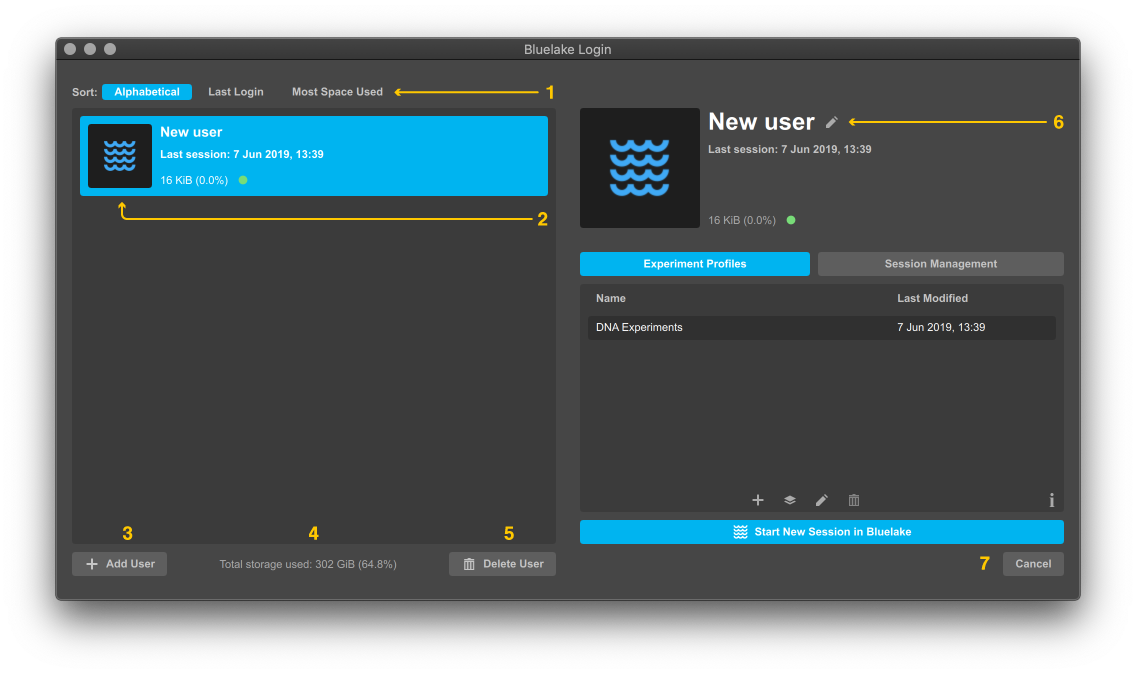
On launch, you can create and manage users in the following ways:
Select a user (2). You can see the user’s name their last session, as well has how much space they are using on the disk. The total available storage and how much is currently being used is also displayed at the bottom (4)
Add a new empty user (3)
Delete a user (5). This will launch a prompt to confirm the deletion.
Edit a user (6). This will launch a new window (see section 2)
Sort users based on the selected option (1)
If you no longer want to launch Bluelake, use the cancel button (7) to return to the Windows desktop.
2. Editing a user¶
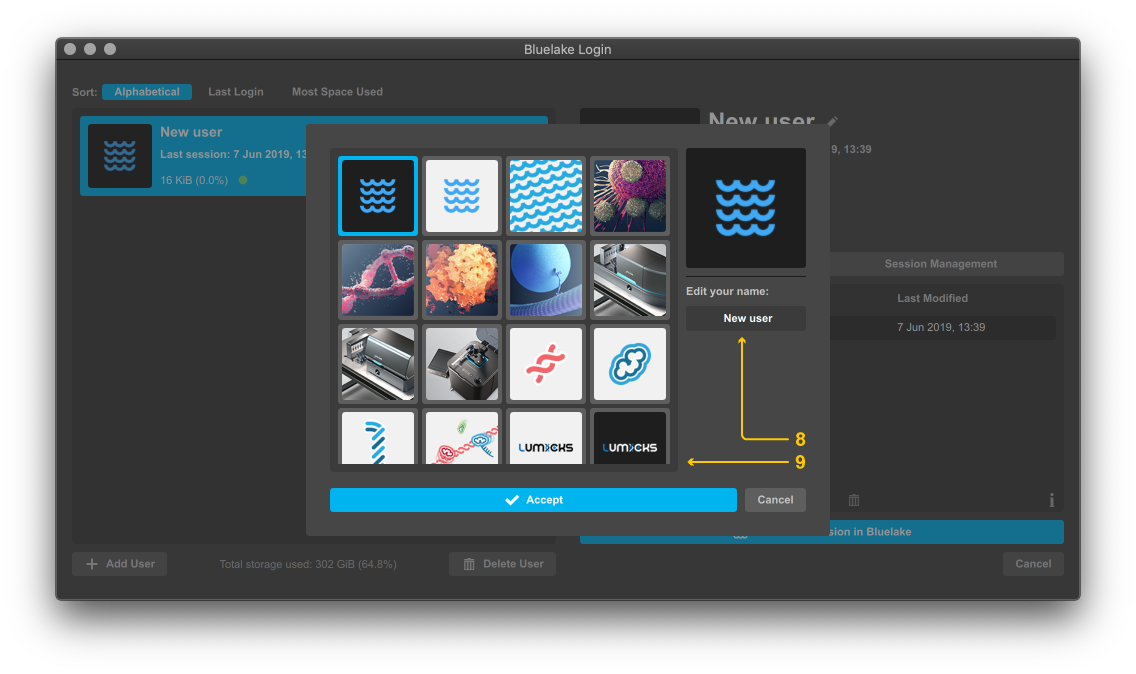
You can edit a user in this screen. You can:
Modify your name (8)
Modify your user avatar (9)
Note: We currently do not support any protection for users, experiment profiles or sessions. All the users of the system should be careful to not modify profiles or data that is not their own.
3. Managing Experiment Profiles¶
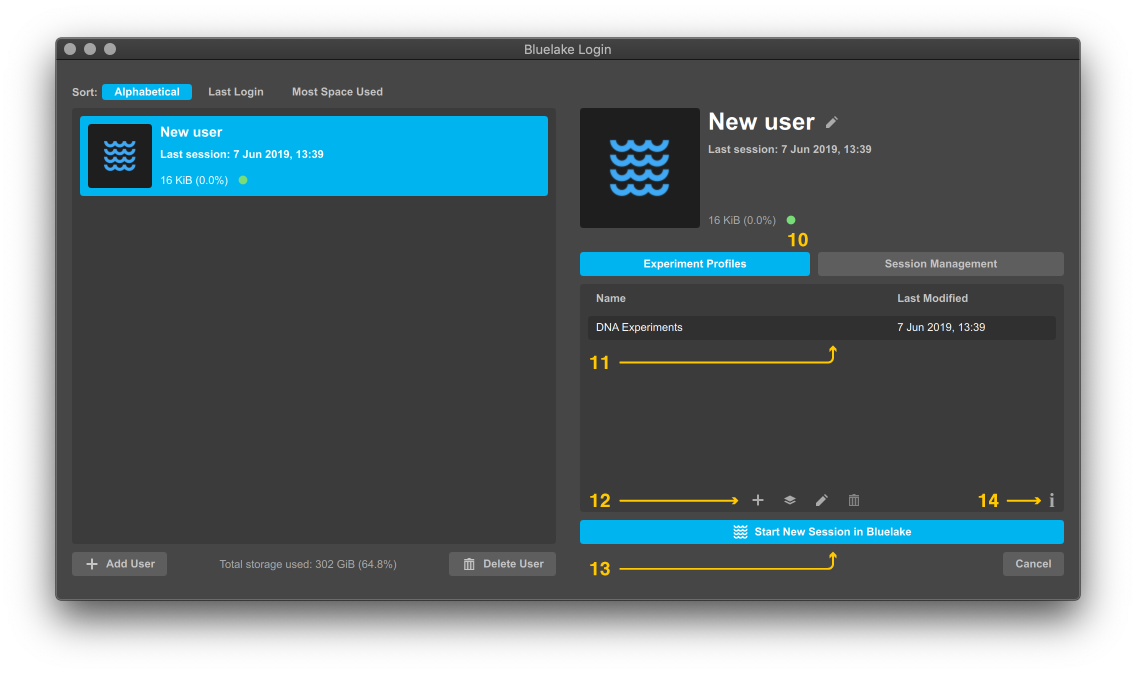
Each user supports multiple experiment profiles. These contain a variety of settings such as stage positions & paths, camera settings, timeline view, and more. In the Experiment Profiles tab (10) you are able to:
Select your desired profile (11) and launch Bluelake (13) with these settings
Add an empty profile, duplicate, rename or delete profiles (12). You will be prompted with a confirmation window for deleting profiles.
For a detailed list of what is stored in an experiment profile, you can click the info button (14).
4. Managing Sessions¶
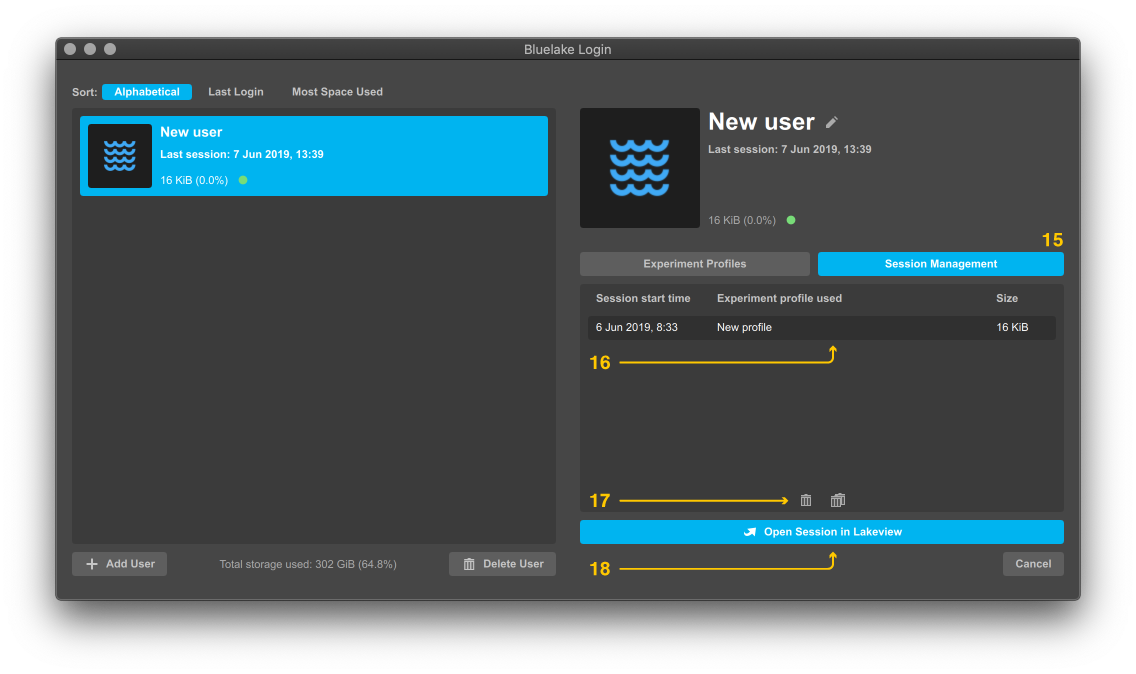
Your open experiments (sessions) are available under the Session Management tab (15). Sessions should be exported and then deleted from Bluelake as soon as possible to avoid running out of disk storage. In this view you can:
Select your desired session (16) and open it in the Session Viewer (18)
Delete a session or delete all sessions at once (17). You will be prompted with a confirmation window.
Bluelake will emit a warning when the available disk storage is running low (<10%).
Closing Bluelake¶
1. Deciding what to do after closing¶
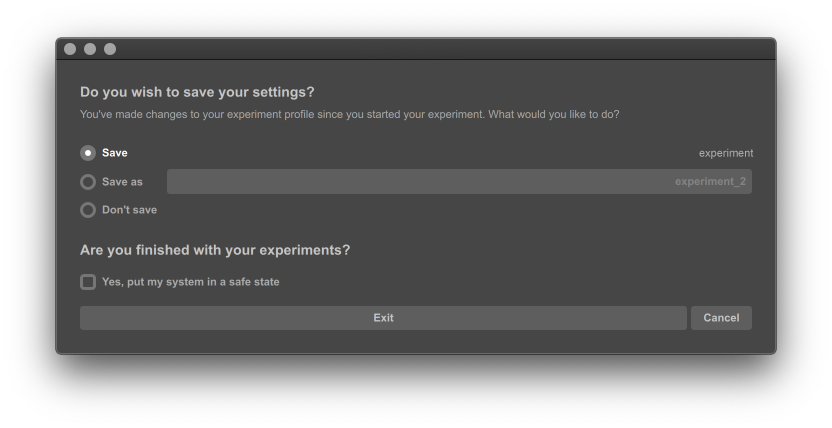
When closing Bluelake, you can decide what to do with your unsaved changes. You can:
Save your current experiment profile
Save your settings to a new experiment profile -
Don’t save your settings